我们都知道现在的硬盘系统分区分为GPT和MBR格式2种,现在的WIN 10系统大都使用GPT分区格式的,那我们要怎么查看自己的系统使用的是哪一种的分区格式呢,请继续往下看!
1、右击桌面上的计算机点击管理。
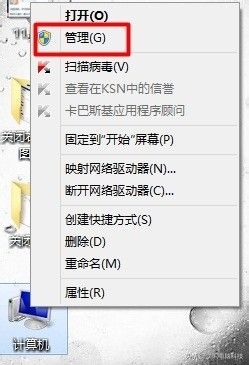
2、在管理中找到磁盘管理。
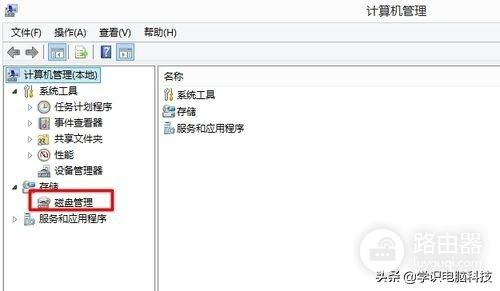
3、进入磁盘管理可以看到我们硬盘的一般情况,那么该如何查看我的硬盘的分区模式。
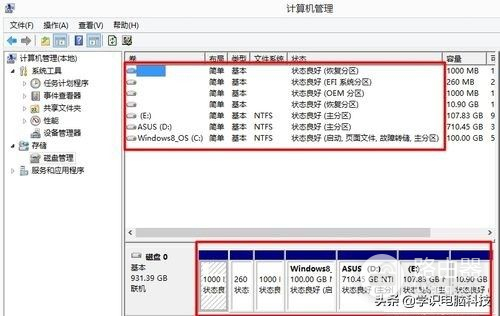
4、右击磁盘0选择属性。
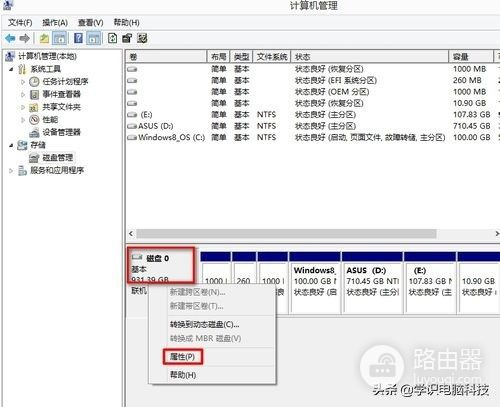
5、在属性中切换到卷标签,这时我们就可以看到磁盘分区形式可以看到为gpt。
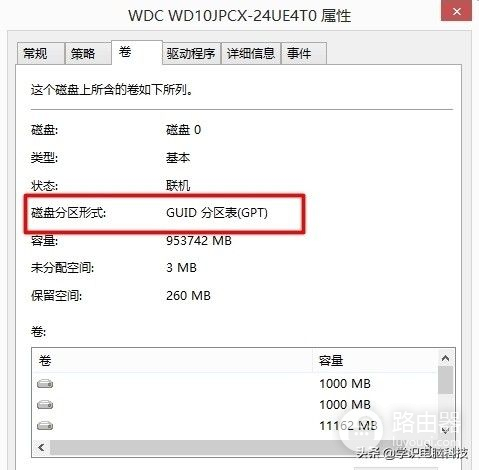
6、其实我们在右击磁盘0选项中可以看到转换成MBR磁盘这样也可以判断它为gpt分区。
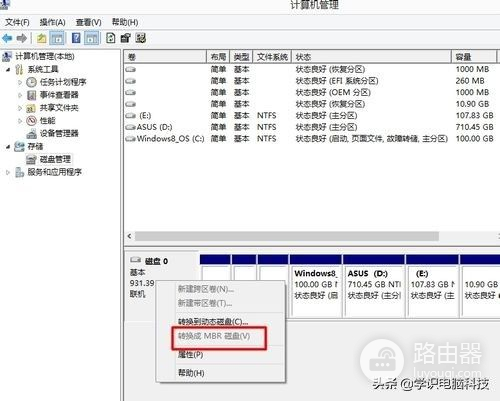
关注学识电脑科技,了解更多~~~!
