ppt中的一张图片可以拆分成多张,制作成碎片效果,该怎么制作呢?下面我们就来看那看详细的教程。

1、在PPT中插入表格,表格大小根据需要调整。
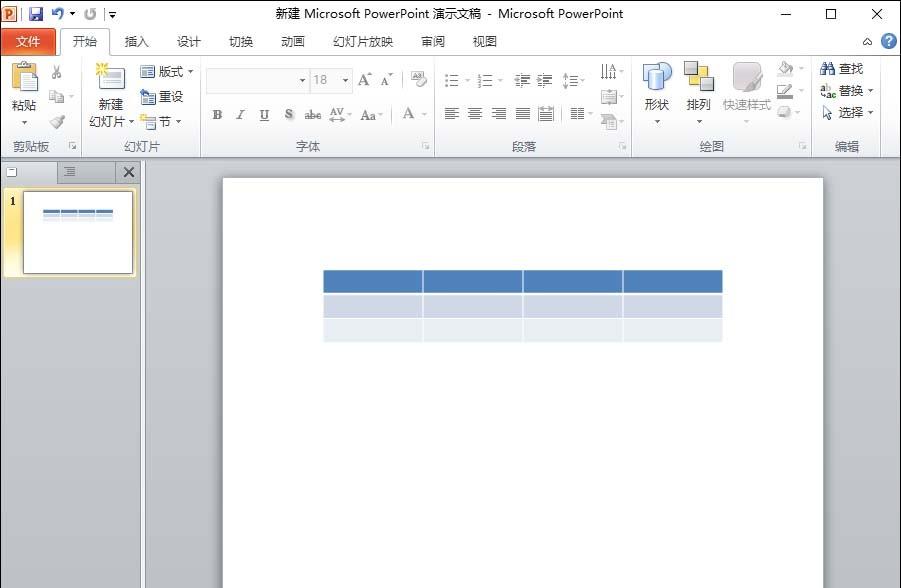
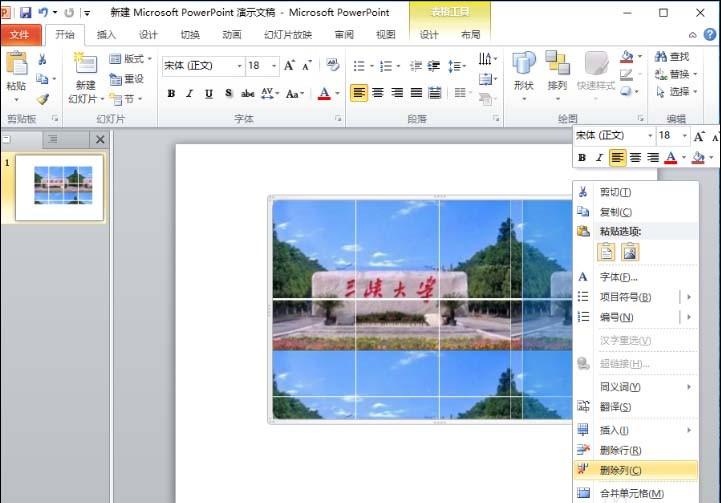
2、选择表格,点击右键,选择“形状和格式”,在界面中点击“填充”,然后选择“图片或纹理填充”,插入想要插入的图片,选择“将图片平铺为纹理”。
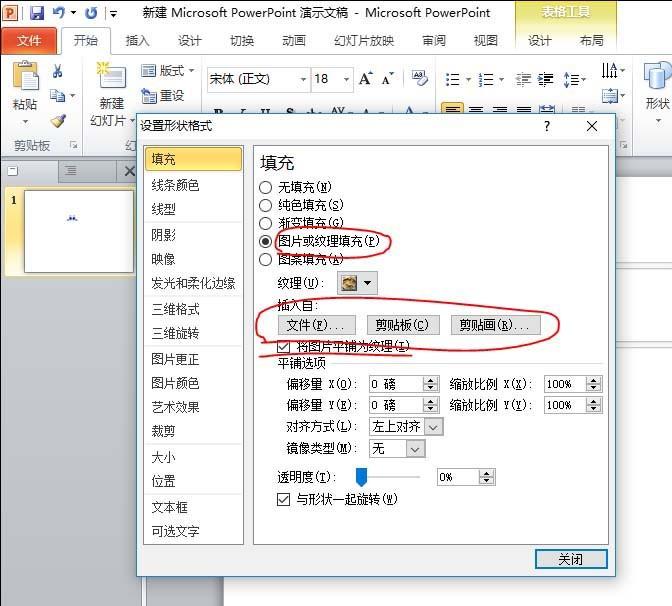
3、选中填充后的表格,右键点击然后剪切,按Ctrl+Alt+V,将表格选择粘贴为“图片(增强型图元文件)”。
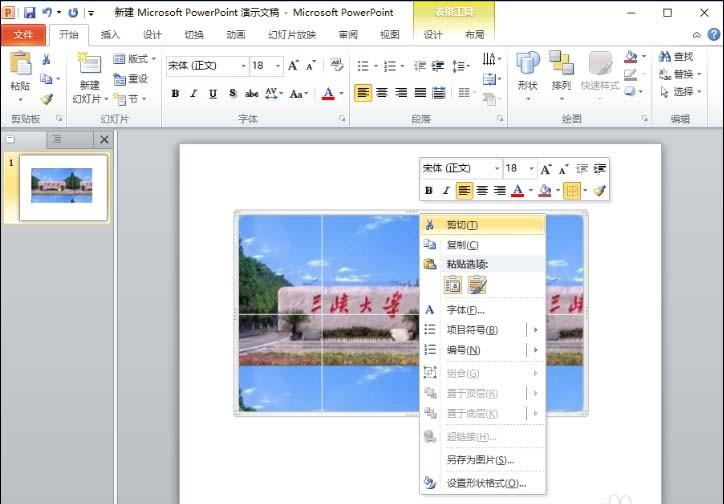

4、选中粘贴好的图片,右键选择组合中的取消组合,共重复操作两次。

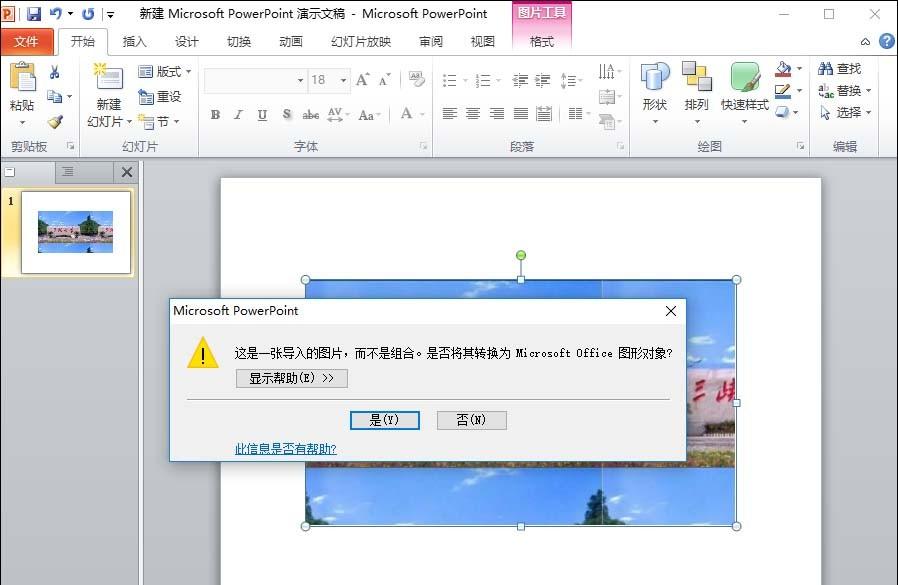
5、最后进行调整,可调整单个图片单元。
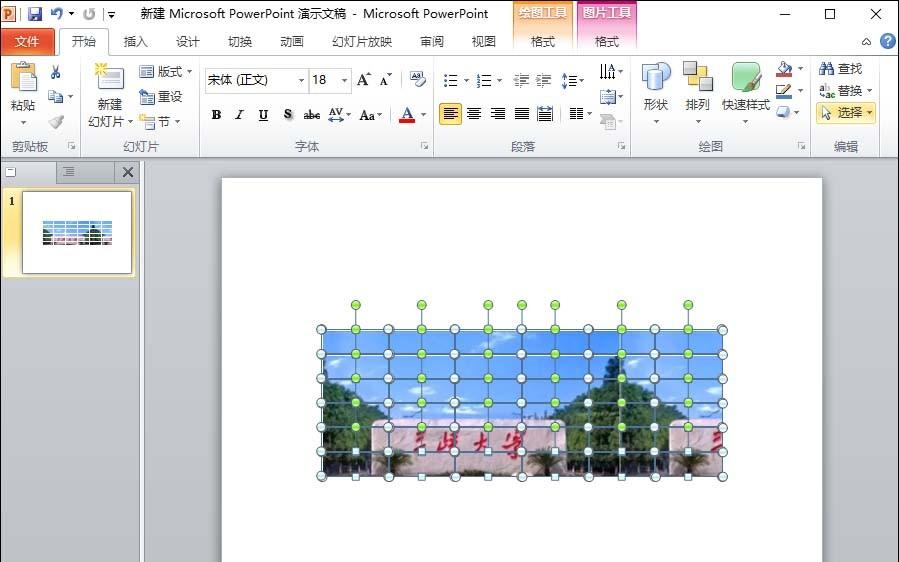
以上就是ppt制作图片碎片效果的教程,希望大家喜欢,请继续关注我们。
